The below instructions cover the use of the RockConnect App to install the latest firmware version onto a RockFLEET device
- Both your RockFLEET device and your smartphone/tablet must have over 40% battery to start this process.
- Your smartphone/tablet must remain in close range to your RockFLEET device for the entire firmware update process.
- The firmware update process can take up to 20 minutes to complete.
Download and install the RockConnect App for your smart device using the links below:
 RockConnect App on Apple Store
RockConnect App on Apple Store
![]() RockConnect App on Google Play Store
RockConnect App on Google Play Store
Bluetooth Connection
Ensure Bluetooth is enabled on the smartphone/tablet that you have installed the RockConnect App onto.
RockFLEET devices always have Bluetooth enabled, provided that they are attached to external power.

First time RockConnect App users
When running the RockConnect App for the first time, you'll be asked to choose the device you would like to connect to. Devices within a 5m range will be displayed by their serial numbers, so if you are able to see several units, make sure you are connecting to the correct unit.
Your RockFLEET device's serial number is a 4 or 6 digit number found on the rear/underneath of your device.
When asked for a PIN code, try 0356.
If this PIN fails, contact Pivotel Customer Care for further assistance.
The RockConnect App will remember the last connected RockFLEET device and will try to reconnect you to that same device.
Use the 'Forget Device' option in the 'Advanced Settings' on the RockConnect App, if you would like to connect to a different RockFLEET device.
Connect to RockFLEET device
Bluetooth Status
The status of your Bluetooth connection is located under the model type and serial number.
Bluetooth Idle
If your status is showing idle/disconnected, you will need to reconnect your RockFLEET device with the RockConnect App.
Click on 'Connect to Device' to re-establish the Bluetooth connection.
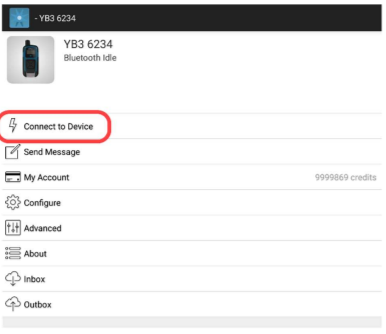
Once you have established a connection to your device, at the top of the main screen it will display your RockFLEET device name, the Bluetooth connection status and the battery charge level of your device.
Click on Advanced.
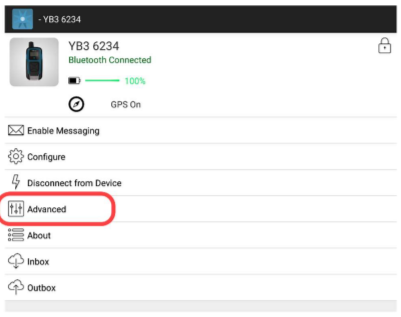
Click on Firmware Update.
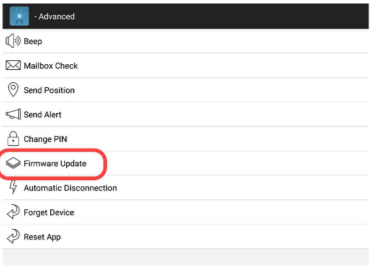
The Firmware update screen allows you to install if there is a new firmware version available for your RockFLEET device.
Click on Update.

The RockConnect App will now check if an update if available and install it if a new one is available.
The installation process can take up to 20 minutes to complete.
Ensure your smartphone/tablet remains in close range to your RockFLEET device during the firmware update process.
When the installation counter reaches 100%, you will receive the following notification.
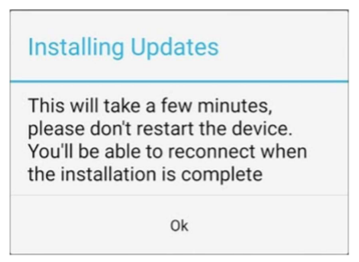
Once the firmware has been installed on your RockFLEET device, the device will reset.
